This article focuses on more advanced Internet search strategies.
If you are a regular reader of my column, you may have noticed that I tend to alternate the focus of my articles between theory and practice; more specifically, among these general categories:
(i) evaluating specific software applications,
(ii) conducting legal and factual research,
(iii) applying research to advance legal positions in matters,
(iv) understanding the role of technology in our professional obligations, and
(v) discussing where things are headed in the future.
I believe each aspect is important to our individual and collective use of technology in modern-day practice.
We are now back at the practical side of things — Internet searching. I think it is safe to say that, other than computers and mobile devices, Internet searching is technology the legal profession (and indeed, society at large) uses universally. Most lawyers search for something on the Internet every day, at least once a day if not more often, even if for a brief moment at a time.
In mid-2013, in the early days of this column, I wrote a trio of articles about advanced Google searching techniques. (Justice John Laskin would say: “‘forget the windup, make the pitch’.” Since this is an article, not a factum, I have a bit of a luxury to continue on with this quick windup for the benefit of our readers.) Based on the feedback I got from the profession at the time, I figured this trio of articles was well received.
Last week, I ran a quick search in Google to take a peek at any new material on the subject. I searched for, among others, this phrase: “advanced Google book search.” The second or third article from the top of the search results was one of my trio articles. So I managed to even fool Google about how much I really know.
Lawyers like summaries, so let us start with a quick recap of the key points in those articles:
• Google Books: In the book preview screen, fine-tune your search within the book preview by entering key search words in the field that appears on the left menu.
• Google Scholar: In the initial search result screen, use the small “cited by . . .” link right under each search result item to see how the work has been cited. Use the small “cite” link in the same area to get a citation pop-up.
• Google advanced searching: In the advanced search interface (which applies separately to the above modules), use any combination of these search fine-tuning criteria: file type, terms appearing, last update, region, or excluded words, among others.
Let’s get into some more advanced search settings that likely directly impact the quality and scope of your search results and can also give you access to a world you may not have known existed. Since Google remains the most prevalent and frequently used general search engine, I will focus on Google.
You may have heard that, by default, your search results in Google are shaped by your prior search and browsing history, among other things. This is a feature of Google’s robotic intelligence, which aims to predict and deliver what is most relevant to you. That is typically good for efficiency. But it is not always optimal for broad scope searching, when you need to start from a “blank sheet.”
In order to optimize what private data Google uses when performing your searches, you need to customize your search settings. Here is how:
• Go to: https://www.google.com/settings/accounthistory (There are otherwise several steps you will need to go through in order to get to this page from a standard search page).
• On this page, you can adjust the settings that control how Google uses your private data to conduct your own searches. You can now turn on or off the use of the following categories of your private data:
• Your searches and browsing history –— the default setting is ON;
• Your location history (“places you go”) –— the default is OFF;
• Information from your devices (contacts, calendars, apps, etc.) –— the default is OFF;
• Your voice searches and commands –— the default is OFF;
• Videos you search for on YouTube –— the default is ON;
• Videos you watch on YouTube –— the default is ON.
In order to ensure that your saved settings apply to your future searches, you need to be logged in to your Google account when searching.
If you are interested in viewing or even searching your search history (different from your browsing history), you need to access a special search history page. This page lists the actual search terms you have used in the past, by date and time, and by category (web, images, shopping, maps, travel, videos, etc.).
To get to this page, go to the following link, which will take you to the search history page after prompting you to log in to your Google account: https://history.google.com/history/?hl=en.
On the search history page that appears, you can have a detailed view of your searching history by various categories and indicators.
Interestingly, Google gives you the option to download all this information into a document. Other than exporting this information into a different search provider (for those so inclined), I wonder whether, subject to privacy issues, this may be an interesting tool for investigative or litigation discovery purposes.
Here is how to download all this data. From the advanced search settings wheel that appears on the top right corner of the search history page, choose download from the menu.
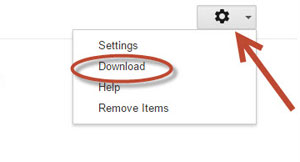
Even more interestingly, you can search your search history. Typing any terms in the search field at the top of the screen does that. It lists search results based on your search activity, sorted by date. As before, I wonder whether, subject to privacy issues, this is potentially useful information for investigative and litigation purposes.
A bit of a labyrinth it may be, but likely worth a visit, at least once in a while. If anything, you might at least once get some therapeutic value out of Google by examining how your searches have evolved (or stayed the same!) over time. Or perhaps dwelling over the past ain’t so good. Maybe viewing one’s own past searches is like calling an old girlfriend — I hear from sources that one should just stay away from it. . . .