On July 29, Microsoft released Windows 10. It is available to download and install for free, for those with Windows 7 and 8 operating systems and higher (except for Windows 8.1 RT, like my first-generation Surface, which is not compatible with Windows 10).
I have upgraded my desktop’s operating system to Windows 10 from 8.1 after reserving it earlier. Users can typically reserve a download by checking their task bar (usually located at the bottom of the screen), where a new icon should be located with an option to upgrade to Windows 10.
Even on the face of it and before addressing detailed or technical updates, which I will try to cover in future articles, Windows 10 contains some fundamental changes and upgrades, most of which I think users will welcome.
In this article, I will review Microsoft’s new browser, Microsoft Edge, changed from its old Internet Explorer. The new browser is significantly different from its predecessor and features a more modern tabs layout.
Reading view option
The top menu features a prominent button in the shape of an open book. It converts the view mode of the webpage that you are visiting into a text-reading mode. Essentially, a new page replaces the old, graphic layouts are removed, and a simple and elegant layout format takes over. It displays only the text of the page and any images that are part of the text. The reading view mode looks like reading a blog page, with no distractions around the text.
Favourites, favourites bar, and reading list
The star-shaped button that appears near the reading view mode button on the top right corner of the browser opens a small pop-up window with a list of favourites and reading list items. In addition, users are able to add a webpage to the favourites bar, which appears on a top menu.
Users are able to mark a page as a favourite, favourites bar, or reading list, thereby adding the page to any of those lists. I suppose the difference in utility is that a favourites list is for bookmarks that users expect to visit from time to time; a favourites bar is for bookmarks users expect to visit frequently, and a reading list is for items users plan to read at a later date.
Creating folders and subfolders is available for the favourites list, to enable better sorting of bookmarks.
Lists
The next button to the right is in the shape of three vertical lines of varying lengths. Clicking on it opens up a new dropdown section that lists several features:
• The favourites bar: Users can manage it by dragging and dropping items along the list;
• Reading list: Each item is listed with a unique image icon taken from its website;
• History: a history list of sites visited, sorted by hour, day, week, etc.
• Downloads: a list of downloaded items.
Notes
The next button is in the shape of a note and pen. It opens up a brand-new note-taking and clipping menu on top that allows users the following new features anywhere on the page:
• Make freehand notes;
• Highlight text;
• Add a typed note;
• Clip any section of the webpage;
• Save a web note, and
• Share the page by a variety of options, depending on what users have installed, such as e-mail and One Note.
These note and clipping features can turn a web browsing experience into one that allows users to collect information much more actively rather than merely reading passively.
Settings
The last icon on the top-right corner is in the shape of three dots. It opens a list of various basic options, including the settings option at the bottom of the list. Under settings, users can customize default settings for their browsing experience, such as themes, displays, default pages, viewing mode, as well as advance settings.
Browsing
On the downside, I was unable to browse back more than one page at a time. That option is available in Internet Explorer and other browsers by right-clicking on the “back” button of the browser, which shows a dropdown list of the pages users visited immediately before the last page, making it possible to choose and go back directly to any of those pages.
Privacy concerns
I noticed some significant privacy issues of interest in the new Windows 10 and various programs associated with it. What appears to be a prevalent new feature across this new platform is a default set of features that automatically sends information back to Microsoft, ostensibly designed to improve its robotic self-learning capabilities.
These are default features that, unless turned off when downloading and setting up Windows 10, or at any point later on, will automatically send all sorts of information to Microsoft’s computers to self-learn and improve. We are at the dawn of the self-learning computing power, something that some predict will overwhelm humankind in a few generations. For the time being, this is an issue of some privacy concern that needs to be looked into further.
It does not appear to be as invasive as Google’s policies, which permit Google to actively review users’ information. Microsoft appears to instead pursue a somewhat more anonymous computer review apparently limited in scope to self-learning and improvement.
Some of these features are present in Microsoft Edge under advance settings. More information about Microsoft Edge’s privacy policy is
available here.